
|

|
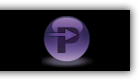
|
Installing Projectory 1.0 for Unix/Linux/BSD/Mac OS X
This document provides instructions for installing Projectory 1.0 on a Mac or PC running a distribution of UNIX, Linux, BSD, or Mac OS X with the Apache web server.
After installing, please refer to the document "Getting Started with Projectory 1.0" for configuration and usage information.
If you need additional help with installation or configuration, please refer to the support information at http://projectory.sourceforge.net/support/.
Step 1: Install MySQL
- Download and install MySQL 4.x from www.mysql.com
- Follow the installation procedures for your flavor of *NIX
- Make sure that MySQL is configured to automatically start at boot-up.
Step 2: Configure MySQL
- Set the root password:
[~/]: mysql -u root
mysql> UPDATE user SET Password=PASSWORD("your password") WHERE user="root";
- Create an empty database for Projectory:
mysql> create database projectory_db;
- Create a user account for Projectory
mysql> grant all on projectory_db.* to projectory@localhost identified by "new_projectory_password"
mysql> exit;
Step 3: Create the Projectory database
- Locate the file projectory_db_init.sql
- Use it to create the stub Projectory database:
[~/]: mysql -u root -p projectory_db < /path/to/install/directory/projectory_db_init.sql
Step 4: Install the Projectory Web Application
- Locate the file projectory.cgi and the folder projectory_images
- Copy them to the desired location within the web site root folder (e.g. /wwwroot/projectory/)
- Make sure that Perl is installed and configured on the server
- Use CPAN (sudo perl -MCPAN -e shell) to install all necessary Perl modules:
- Date::Manip
- DBI
- DBD::MySQL
- Crypt::Rijndael
- Be sure to change the default password used to connect to the MySQL database in setGlobalParams in projectory.cgi.
Step 5: Configure Apache to Recognize Projectory
- Open the Apache configuration file using sudo pico /etc/httpd/httpd.conf (or vi or whatever)
- Make sure that this line is uncommented:
LoadModule cgi_module libexec/httpd/mod_cgi.so
- Make sure that this line is uncommented:
AddModule mod_cgi.c
- In the Document Types section, after <IfModule mod_mime.c>, uncomment
AddHandler cgi-script .cgi
- Add these lines after the DocumentRoot directory entry.
<Directory "/wwwroot/projectory/">
Options ExecCGI
AddHandler cgi-script cgi
AllowOverride Options
Order allow,deny
Allow from all
</Directory>
- If Projectory is installed somewhere else in your web root, adjust the lines above accordingly.
- Restart Apache using sudo apachectl restart
Step 6: Test Your Installation
- Access Projectory through a web browser. If you installed it in a folder called projectory in the web root of your server, the URL will be http://your_server_address/projectory/projectory.cgi
- If you see a dump of Projectory's source code, or get a server error, then you have not correctly configured Apache to run CGI at the location where Projectory is installed.
Step 7: Configure Projectory
- Please see the document "Getting Started with Projectory 1.0" for information on configuring Projectory.
|
|
|||
|
|
|||
|
|
|||
|
|||
|
|
|||
|
|
|||
|
|
|||
|
|
|||
|
|
|||
|
|
|||
|
|
|
|
|
|