
|

|
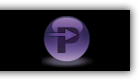
|
Installing Projectory 1.0 for Windows NT/2000
This document provides instructions for installing Projectory 1.0 on a PC running Windows NT or 2000 with Microsoft's Internet Information Server (IIS).
After installing, please refer to the document "Getting Started with Projectory 1.0" for configuration and usage information.
If you need additional help with installation or configuration, please refer to the support information at http://projectory.sourceforge.net/support/.
Step 1: Install MySQL
- Download and install MySQL 4.x from www.mysql.com
- Install MySQL server as a service:
c:\> C:\mysql\bin\mysqld-nt --install - Start MySQL
- Go to Control Panels->Administrative Tools->Services
- Find and double-click MySQL on the list of services
- Click Start
- Click OK
Step 2: Configure MySQL
- Set the root password.
c:\> c:\mysql\bin\mysql -u root
mysql> UPDATE user SET Password=PASSWORD("your password") WHERE user="root";
- Create an empty database for Projectory
mysql> create database projectory_db;
- Create a user account for Projectory
mysql> grant all on projectory_db.* to projectory@localhost identified by "new_projectory_password"
mysql> exit;
Step 3: Create the Projectory database
- Locate the file projectory_db_init.sql
- Create a stub Projectory database:
c:\> c:\mysql\bin\mysql -u root -p projectory_db < projectory_db_init.sql
Step 4: Install the Projectory Web Application
- Locate the file projectory.cgi and the folder projectory_images
- Copy them to the desired location within the web site root folder (e.g. Inetput/wwwroot/projectory/)
- Make sure that ActiveState Perl is installed and configured on the server
- Use ActiveState Perl Package Manager (PPM) to install all necessary Perl modules:
- Date::Manip
- DBI
- DBD::MySQL
- Crypt::Rijndael
- Make sure that the .cgi extension is mapped to the Perl interpreter
- Make sure that application permissions are set on the folder where Projectory is located
- Be sure to change the default password used to connect to the MySQL database in setGlobalParams in projectory.cgi.
Step 5: Test Your Installation
- Access Projectory through a web browser. If you installed it in a folder called projectory in
the web root of your server, the URL will be http://your_server_address/projectory/projectory.cgi
- If you see a dump of Projectory's source code, or get a server error, then you have
not correctly configured IIS to run CGI at the location where Projectory is installed.
For more information, refer to the document "Installing Perl Under IIS.doc"
Step 6: Configure Projectory
- Please see the document "Getting Started with Projectory 1.0" for information on configuring Projectory.
|
|
|||
|
|
|||
|
|
|||
|
|||
|
|
|||
|
|
|||
|
|
|||
|
|
|||
|
|
|||
|
|
|||
|
|
|
|
|
|